

This documentation will cover basic troubleshooting steps regarding in-home testing for CAVA.
First locate the desktop icon labeled, “CASecureBro”.
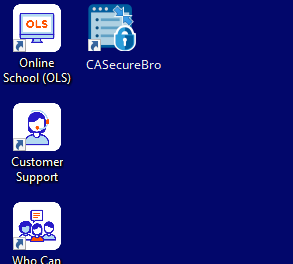
If this occurs please download the installer from the appropriate URL above. Once the file has downloaded double click it to run.
Check to make sure all chat applications are closed. The secure browser should be the only program running in the task bar.
Other programs running in the system tray (icons by clock), may also show notifications. If there have been programs that were installed after recieving your issued laptop, they may still be running in the system tray and should be QUIT.
This can happen if internet connectivity is poor. Please test internet by going to https://k12testing.speedtestcustom.com/ . If upload speeds are less than 1mbps, or ping times are > 100ms, there is a connection issue.
Have the student move closer to their wifi router, or there may be an issue with their Internet.
The testing administrator has not yet started the test, or the session ID is invalid.
Verify the session ID again or contact your testing administrator to confirm Session ID.
The student ID or password is incorrect. Verify credentials again.
Common errors are 1(ones) and l(lowercase letter L) and 0(zero) and O(capital 'O).